How Can We Help?
Installing WordPress using Softaculous
Our Add-On Softaculous can make installing some CMS Platforms such as WordPress easy.
Below we will guide you through the easy steps to installing wordpress on a domain of your choice.
Please ensure you have added your domain and setup SSL (if required) before you proceed with this installation.
- Select “Script Installers” then “Softaculous” from the left hand menu.
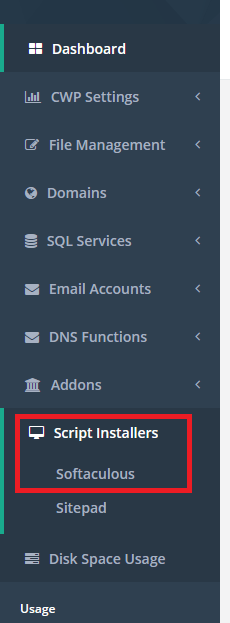
2. Select “WordPress” or Search for “WordPress”
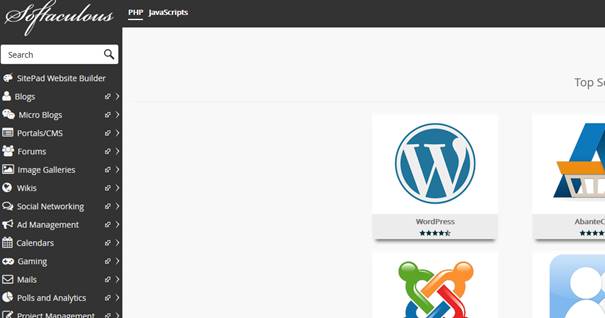
3. Click “Install Now”
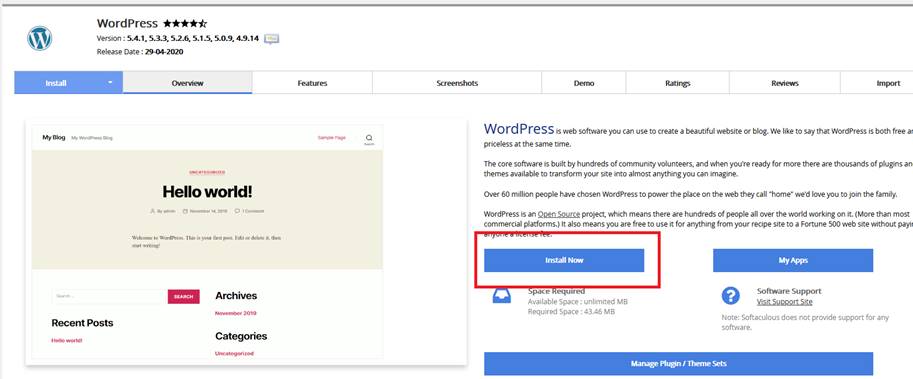
4. Select the Version of WordPress you wish to install from the drop-down.
Select the protocol (if you require a secure site you must select https://)
Choose the domain you wish to install WordPress on.
NOTE: The domain you select must be empty the installer will overwrite any files in the directory.
In the Directory field enter the folder you wish WordPress to be installed.
If you want your website on your root domain yourdomain.com you must leave this field empty.
Continue to Enter the Information required including; Site Name, Site Description, Admin Username (For Security this should not be Admin), Admin Password, Admin Email Address for notifications.
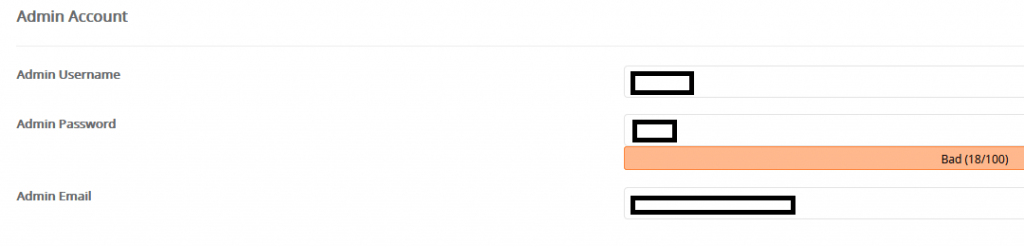
Finally, enter your language preference as well as theme, plugin options and if you are an advanced user of WordPress may wish to set some Advanced Settings here to save you time later.
Once you have completed all fields enter your email address if you wish to receive an email notification once the installation is complete and click “Install”
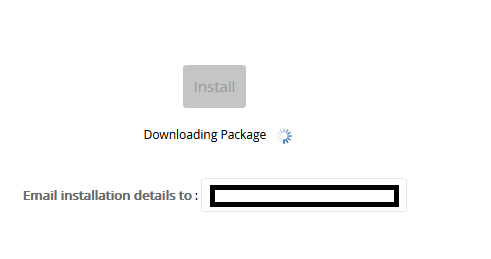
Congratulations your WordPress Website is on it’s way! This process could take up to 10 minutes to complete and you will be notified once your new site is ready!
You will be given a selection of links to the Front End & Back End of your website, please save these in a safe place for future reference.
